How to Enable or Disable iPhone Live Voicemail: A Step-by-Step Guide
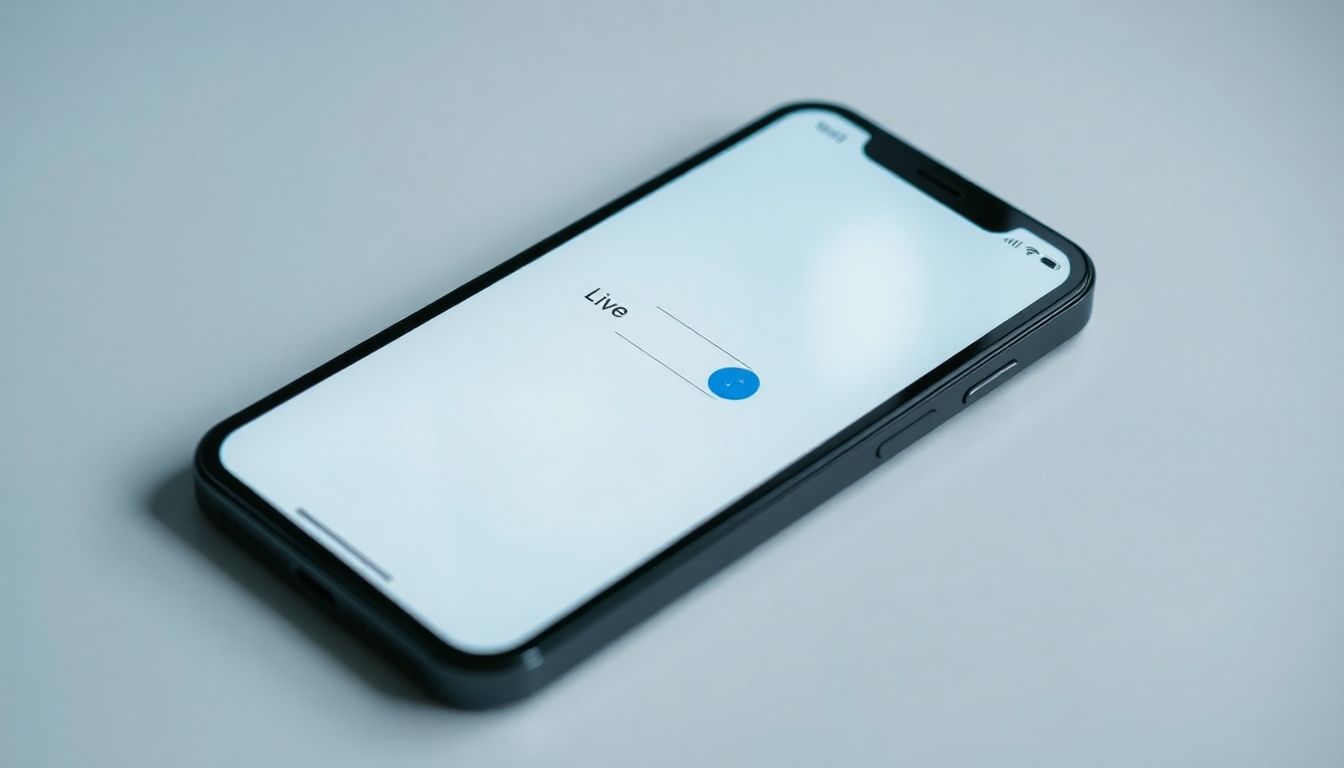
The Live Voicemail feature on iPhone gives you a way to screen calls in real time and see who's leaving you a message. This capability offers convenience and control, making it easier to decide whether to answer or let it go to voicemail.
The Rise of Live Voicemail: Why It Matters
As smartphones continue to dominate our lives, the demand for better communication tools grows. Live Voicemail allows users to listen to messages while they're still being recorded. This means you can make an informed choice about answering a call based on the caller's message.
Understanding the Pros and Cons of Live Voicemail
Pros:
- Real-time Screening: Listen to messages instantly.
- Enhanced Control: Decide to answer based on the message.
- Time Savings: Avoid sifting through numerous voicemails later.
Cons:
- Potential Disruption: Listening while someone leaves a message might feel awkward.
- Network Dependency: Requires a stable internet connection for full functionality.
Setting the Stage: This Guide's Purpose
This guide will walk you through enabling or disabling the Live Voicemail feature on your iPhone. You'll also learn how to manage settings and troubleshoot common issues.
Enabling Live Voicemail on Your iPhone
Accessing Voicemail Settings: The First Step
- Open the Phone app on your iPhone.
- Tap the Voicemail tab at the bottom right.
Activating Live Voicemail: A Simple Process
- Go to Settings.
- Scroll down and select Phone.
- Find Live Voicemail and toggle it to On.
Verifying Live Voicemail Activation: Checking Your Settings
- Return to the Phone app and check for notifications when someone leaves a message. You should see a live transcript.
Disabling Live Voicemail on Your iPhone
Reversing the Activation: Steps to Deactivate
- Open Settings.
- Tap on Phone.
- Locate Live Voicemail and toggle it to Off.
Confirming Deactivation: Checking Your Settings
- After disabling, check to ensure you no longer receive live message alerts when calls go to voicemail.
Potential Issues and Troubleshooting
If Live Voicemail doesn't deactivate, try restarting your iPhone or checking for software updates.
Managing Live Voicemail Notifications and Settings
Customizing Notification Preferences: Sounds and Alerts
- Go to Settings.
- Tap Notifications.
- Select Phone to adjust sounds and alerts for voicemails.
Adjusting Voicemail Greeting Options: Personalization
- Open the Phone app.
- Tap on Voicemail.
- Select Greeting to record or choose a default greeting.
Exploring Advanced Settings: Call Handling Options
- In Settings > Phone, consider adjusting settings like call forwarding and silencing unknown callers.
Troubleshooting Common Live Voicemail Issues
Dealing with Connectivity Problems: Network Issues
Ensure your iPhone is connected to Wi-Fi or has a good cellular signal. Weak connections can hinder Live Voicemail functionality.
Resolving Audio Quality Problems: Troubleshooting Tips
If the audio quality is poor, check for updates in Settings > General > Software Update.
Addressing Activation Failures: Solutions to Common Errors
Try resetting your network settings by going to Settings > General > Reset > Reset Network Settings.
Alternatives to Live Voicemail: Exploring Other Options
Using Third-Party Voicemail Apps: Features and Benefits
Apps like Google Voice or YouMail offer various features that could enhance your voicemail experience. These apps usually include transcription and customizable greetings.
Managing Voicemails Through Your Carrier's Website or App
Most carriers have online options for managing your voicemails. Check your carrier's app for additional features.
The Traditional Voicemail Approach: Manual Checking
Simply call your voicemail directly to listen to messages. This method may lack the real-time feature but is reliable.








No comments: